WebHooks
PLEASE READ: Webhook feature is currently in beta stage. So, we are gathering your feedbacks. Currently, only certain events are allowed to be used. We'll increase this as time goes by.
What is Web Hook ?
Zoom utilizes webhooks as a medium to notify this plugin (consumer application) about events that occur in a Zoom account. Instead of making repeated calls to pull data frequently from the Zoom API, you can use webhooks to get information on events that happen in a Zoom account.
In simple terms, webhook functionality can be used to notify your WordPress site to do something when a certain event is triggered in Zoom website. For example: if a user creates a meeting in Zoom website, it will be automatically created on your WordPress site as well.
Requirements
-
This requires PRO version of Video Conferencing with Zoom plugin.
-
Some Events might need a Zoom PRO account as well. For example webinars, recurrings and PMI features.
Initial Setup
-
This section assumes that you have successfully setup Server-to-Server Oauth and credentials have been added and successfully connected to your WordPress site. If you have not created Server-to-Server OAuth yet then please visit this tutorial.
-
Copy Secret Token Key.

- Event Subscriptions should be turned on from Server-to-Server app page inside "Features" section go to https://marketplace.zoom.us > Click Server-to-Server OAuth App > Click feature
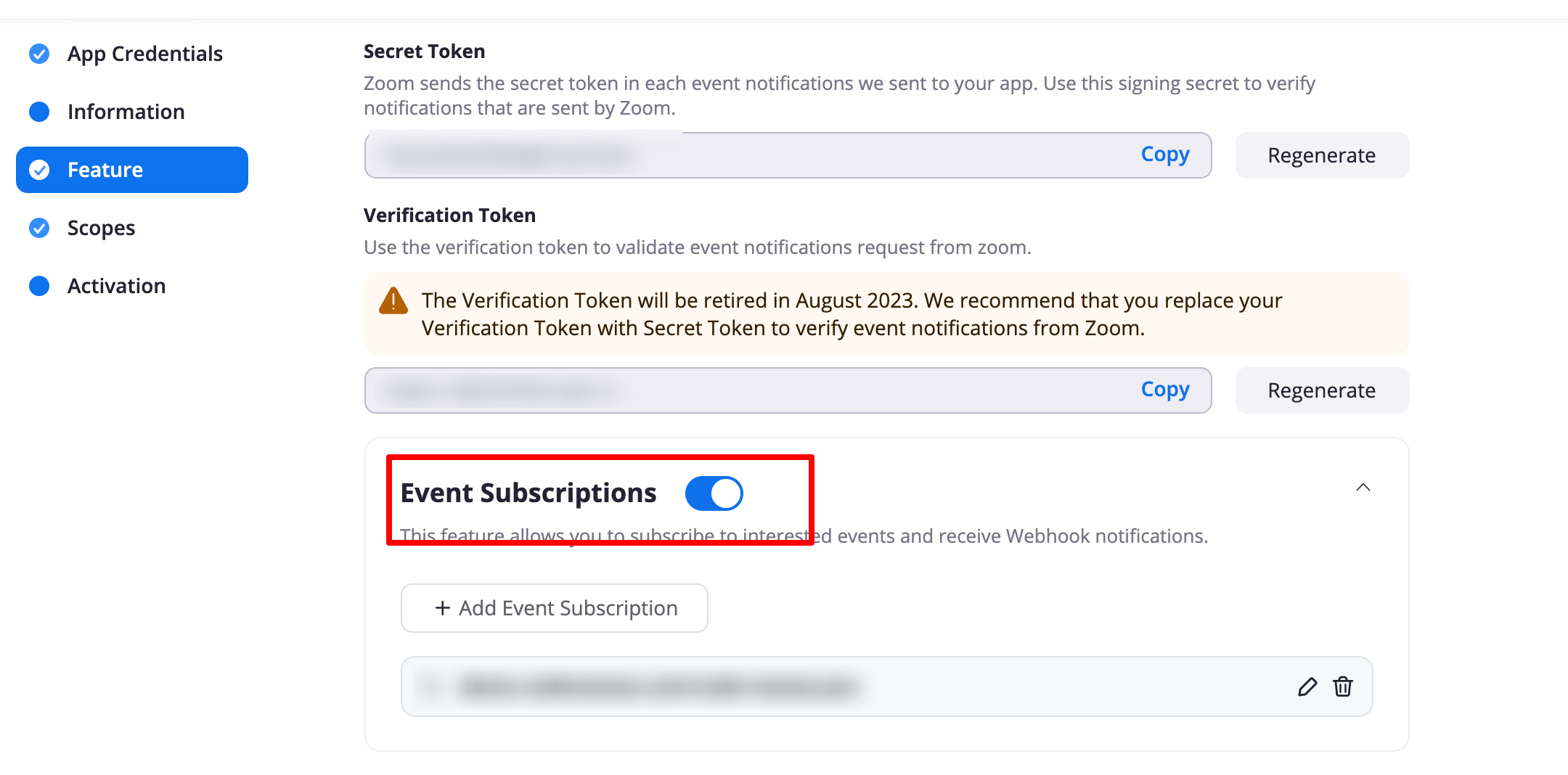
-
After that click on Add new Event Subscription button - to complete the steps you will first need to go to your WordPress admin panel and see the step described below
-
Enter your Subscription name to anything you want, and add the Event Notification endpoint URL like:
https://yoursite.com/wp-json/vczapi/v1/meeting - Replace https://yoursite.com with your site url. Complete url would be something like
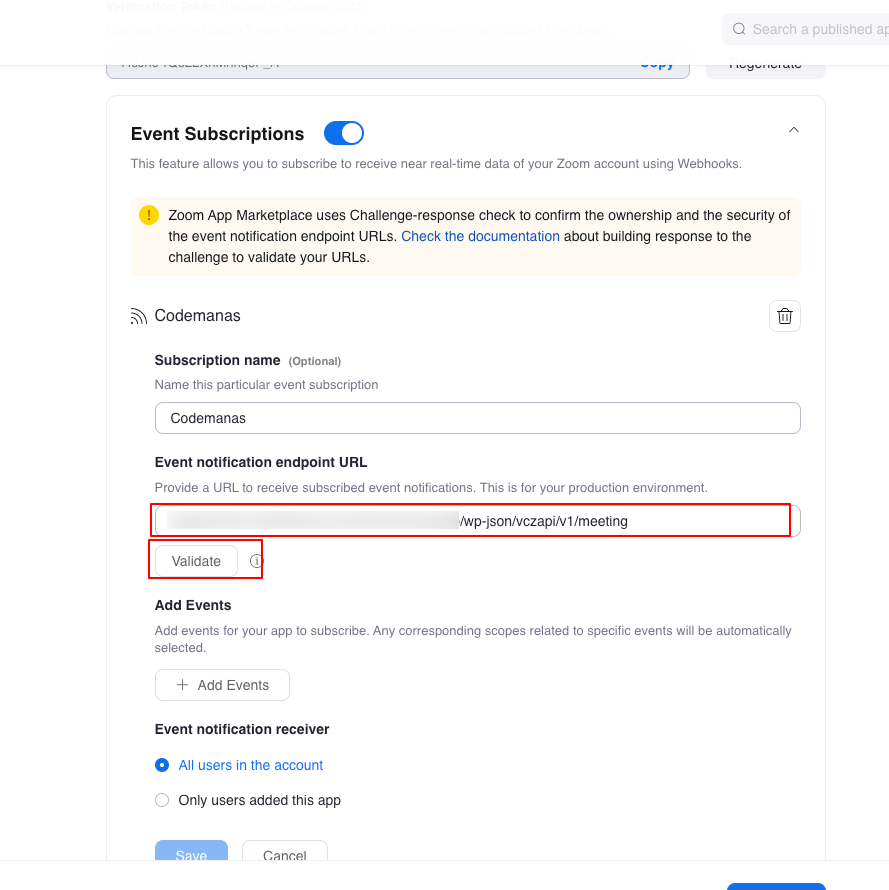
- After you have added your URL endpoint. Click on Validate button to check if the url is valid which should show "validated" on success. Click on save and done.
Getting Endpoint URLs
Goto wp-admin > Zoom Meetings > Settings > Webhooks
Each endpoint for certain events are defined in this page. All you need to do is copy it from here to Zoom side. See below for where to copy these URLs.
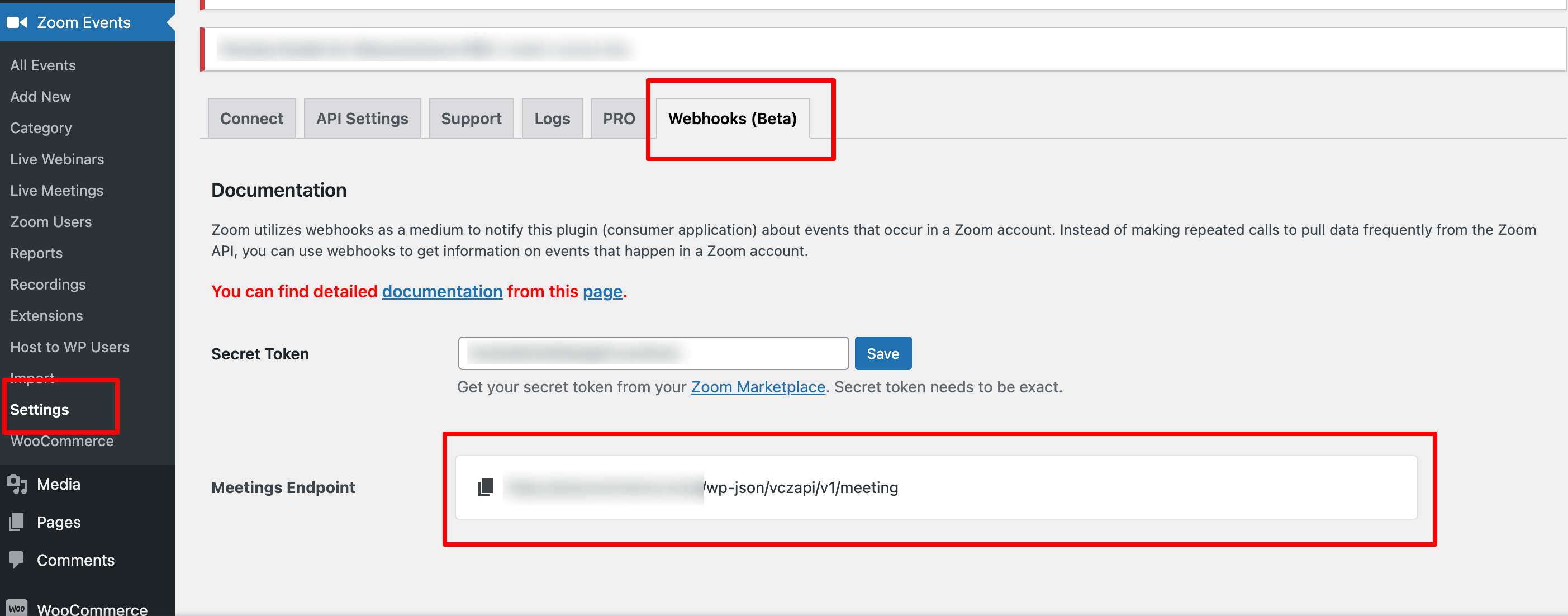
Automate Meeting Flow
- Click on Add new Event Subscription button
- Add Subscription name to Meeting or something that would make you remember the purpose of this.
- In Event notification endpoint URL text box area. Copy URL your wp-admin > Zoom Meetings > Settings > Webhooks > Meetings. For example it should be something like https://yoursite.com/wp-json/vczapi/v1/meeting to Event notification endpoint URL text area.
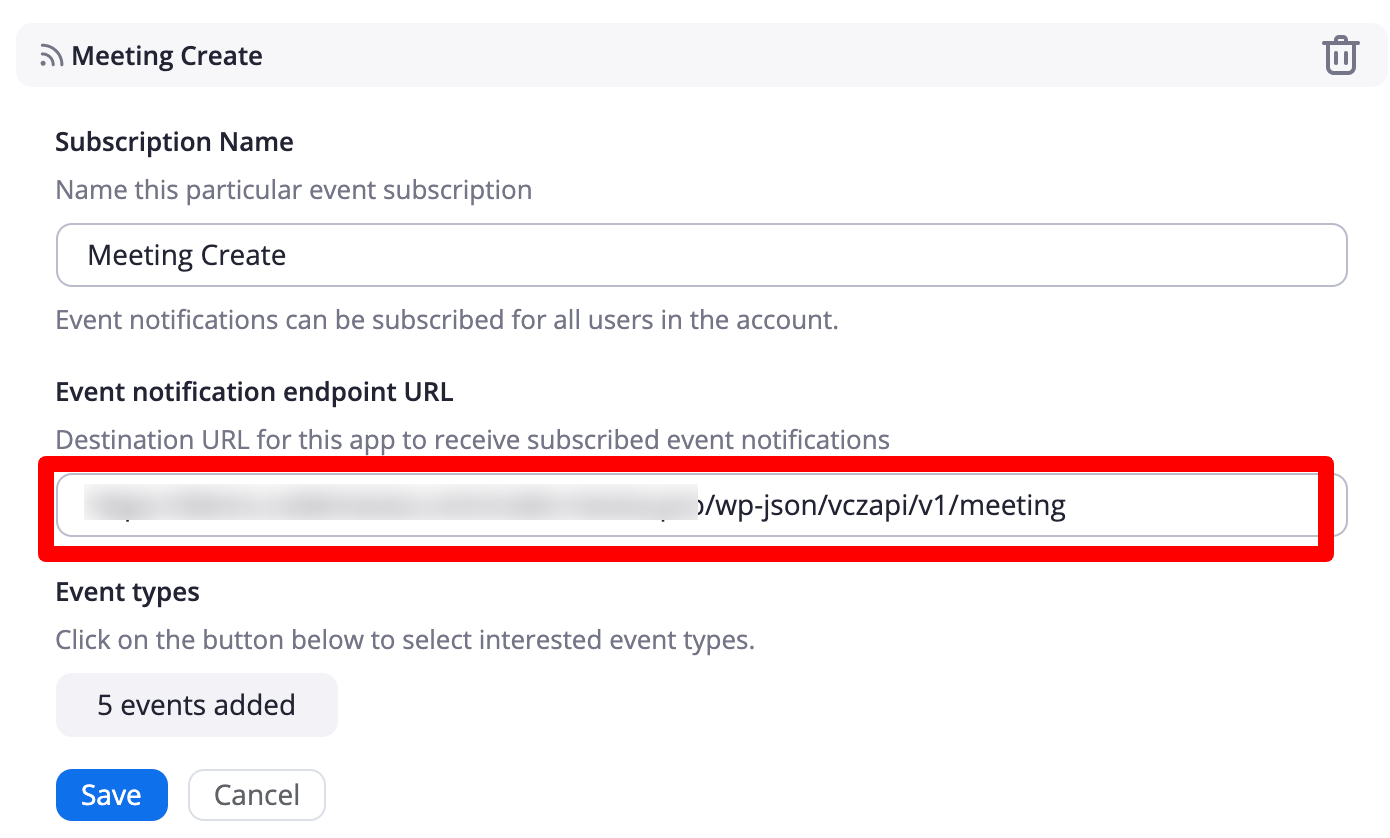
- Click on Add Events
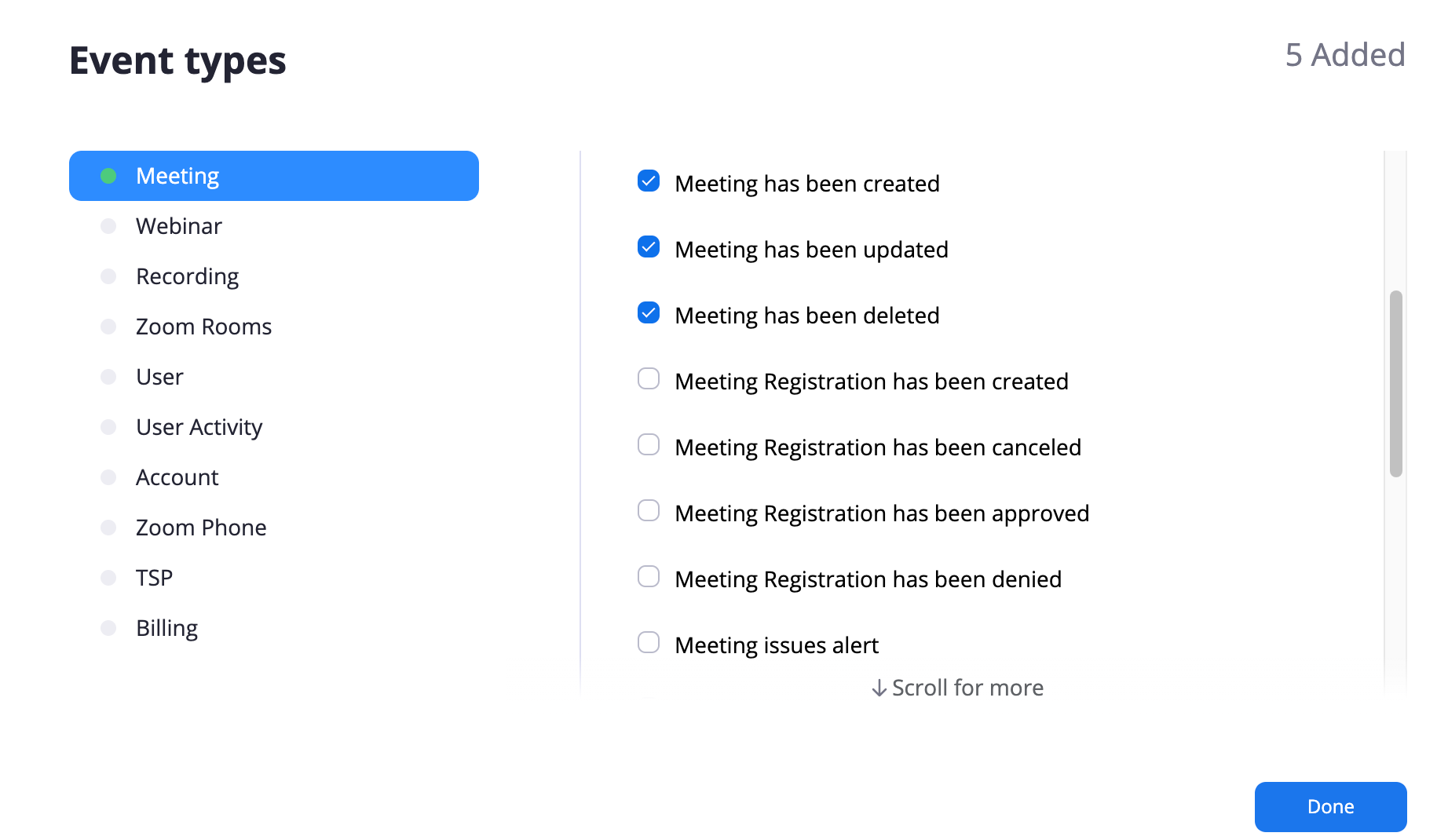
- Select 3 events which are
"Meeting has been created", "Meeting has been updated", "Meeting has been deleted"
Enabling Webinars
-
Goto Webinars
-
Select 3 events which are
"Webinar has been created", "Webinar has been updated", "Webinar has been deleted"
Please note that choosing any additional events will not work.