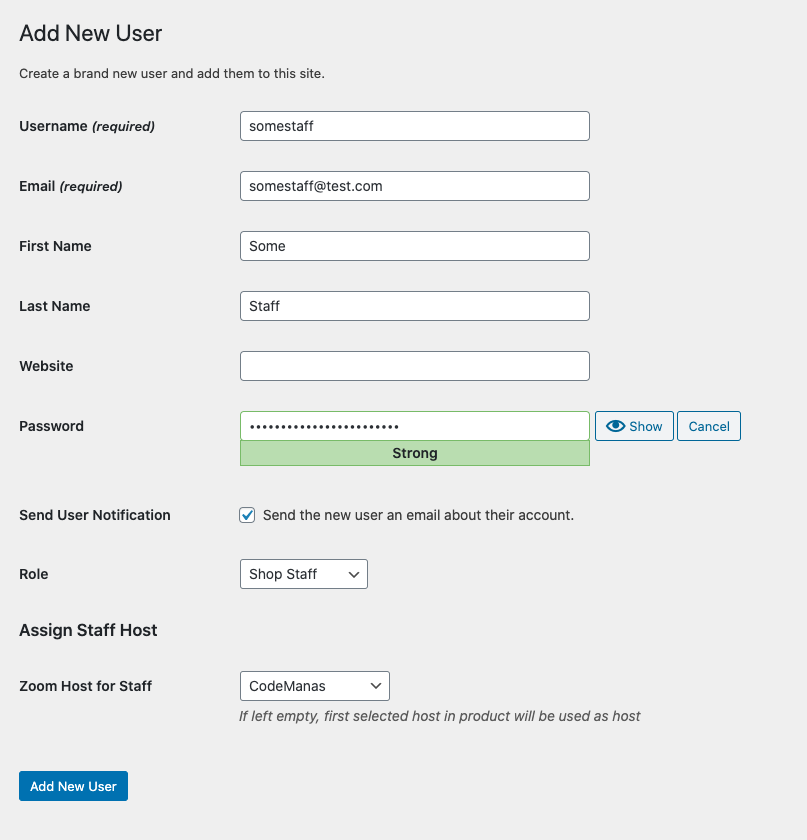WooCommerce Appointments (addon)
This Addon is for WooCommerce Appoitments Plugin it acts as an automation process in creating zoom meetings which is available here.
Prerequisite
- Free version of Video Conferencing with Zoom API
- WooCommerce Download Here
- WooCommerce Appointments Download Here
Introduction
Zoom for WooCommerce Appointments allows you to automate your zoom meetings directly from your WordPress dashboard by linking zoom meetings to an appointment made via an appointable plugin using WooCommerce Appointments plugin. Users will receive join links in their Appointment confirmation emails. Admin can directly start meetings from wp-admin > Appointments list page.
Demo Video of Implementation
Implementaion of the plugin video above.
Features
Below are few features listed.
Create Automated zoom meetings without configurations
With this plugin, your zoom meeting creation is automated. A zoom meeting is created once an Appointment is made from the customer side. It happens automatically with minimal configurations.
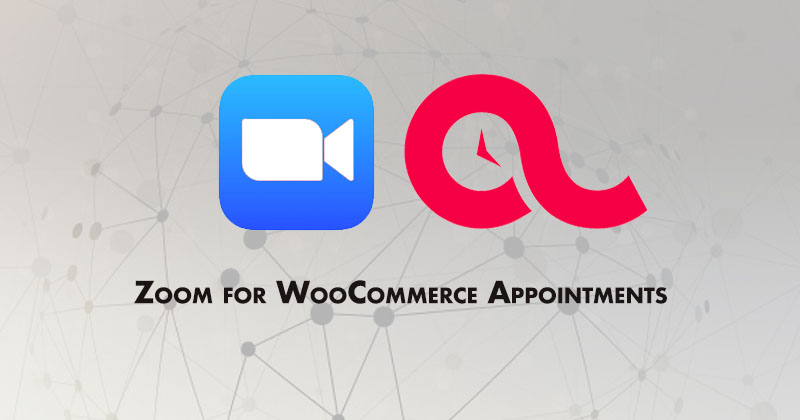
Configure you Appointable Product
When you create an Appointable product, you will need to Enable Zoom Meeting and assign a host(if multiple hosts are available you can choose which one to assign).
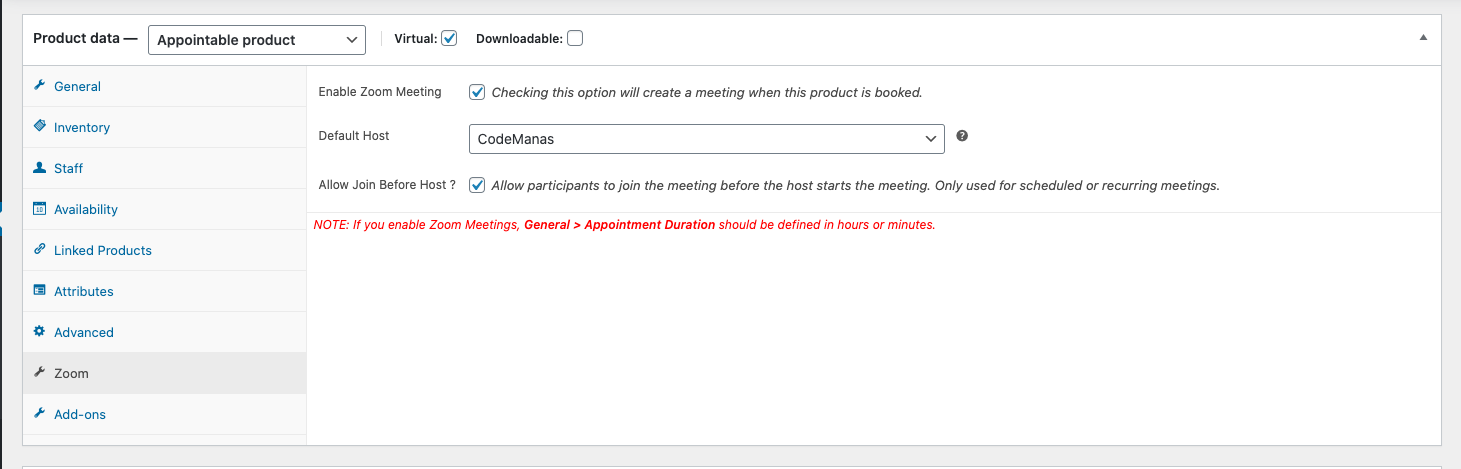
Join links and start links in email as well as your frontend my-account section.
After an Appointment is either confirmed or paid for (depending on the settings). Users will be able to join their Appointments from email link. Zoom meeting will be included in the Appointment email as well as inside the users my-account > appointments frontend table section.
My Accounts > Appointments
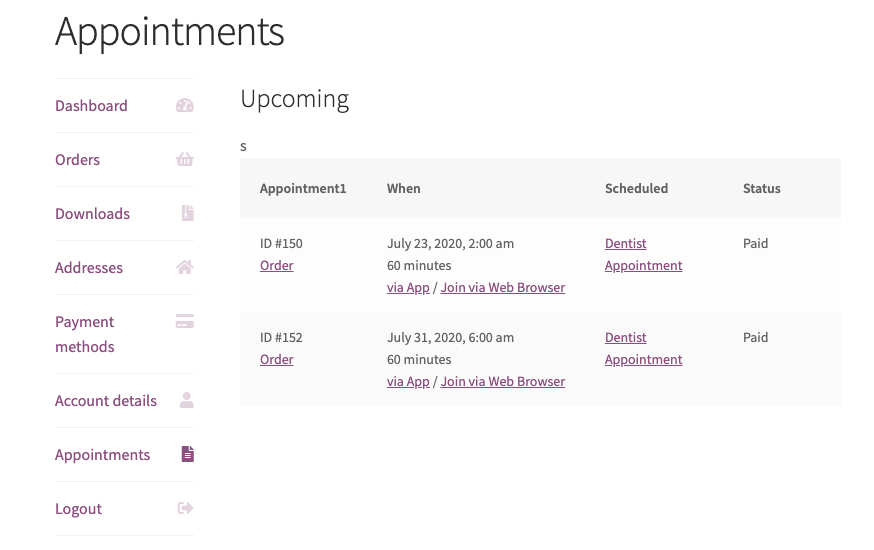
Order Complete Email
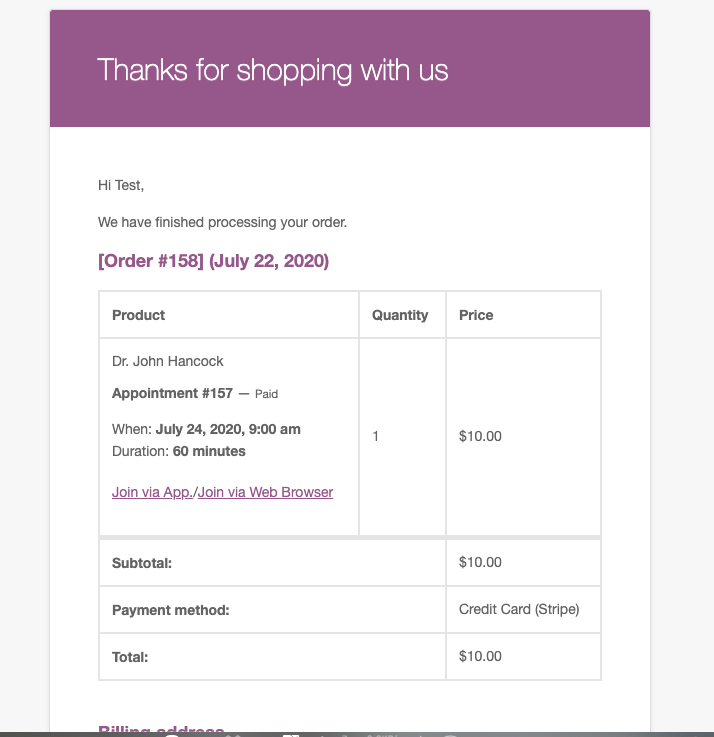
Assign Staff Host ID
You can assing your staff with a host ID (if you have multiple Zoom Users under your account). Once a Zoom User is assigned to a staff - all Appointments created with that host selected will create meetings using that user i.e. the meeting will come under their Zoom Meetings. (if you are still unclear please refer to our video above)